Creating your first graph viz
To create your first graph visualization with this library you need -
- Your graph data - a list of nodes and links.
- Layout for your graph, i.e. positions for each node.
You can add your own positions or use a layout from the
@graph-viz/layoutspackage. - The renderer from
@graph-viz/core. This will paint your graph to the HTML canvas.
Preparing the data
For the purposes of this tutorial we will visualize the following graph data:
const data = {
nodes: [
{id: '1'},
{id: '2'},
{id: '3'},
{id: '4'},
{id: '5'},
{id: '6'},
],
links: [
{source: '1', target: '2'},
{source: '3', target: '4'},
{source: '3', target: '5'},
{source: '3', target: '6'},
],
}
The renderer treats data as an immutable entity and simply draws what is provided to it. If you want to change what is drawn, you need to update the data.
Input Data Structure:
The full structure of the expected input data can be found here. This structure should contain all the information that is required by the renderer to draw a graph.
interface VisualizationInputData {
nodes: Node[];
links: Link[];
groups: Group[];
}
Adding style attributes
Let's add some style attributes to our nodes and links. In this case we only add a fill color. Let's also make one of the links red.
const data = {
nodes: [
{id: '1', fill: 'coral'},
{id: '2', fill: 'orange'},
{id: '3', fill: 'blue'},
{id: '4', fill: 'lightblue'},
{id: '5', fill: 'orange'},
{id: '6', fill: 'green'},
],
links: [
{source: '1', target: '2', color: 'red'},
{source: '3', target: '4'},
{source: '3', target: '5'},
{source: '3', target: '6'},
],
}
Adding position attributes / Creating a layout
The renderer is incognizant of the position and the layouts of the graph, so we need to tell it about the positions of the nodes via the position attributes
Per the API docs, a node expected by the GraphVisualization renderer
requires position attributes x & y. This is the coordinate of the center of the circle
that the the renderer will draw to represent the node.
The @graph-viz library allows you to use any third-party solution or your own
layout algorithms to create layouts by allowing you to manually initialize
nodes with positions.
Additionally, we also provide our own solution to create layouts with the
@graph-viz/layouts package.
For the purposes of this walk-through, we will use the @graph-viz/layouts package to
initialize nodes with positions in a force-directed layout before sending them to
the renderer.
import {ForceSimulation} from '@graph-viz/layouts'
const data = {
nodes: [
{id: '1', fill: 'coral'},
{id: '2', fill: 'orange'},
{id: '3', fill: 'blue'},
{id: '4', fill: 'lightblue'},
{id: '5', fill: 'orange'},
{id: '6', fill: 'green'},
],
links: [
{source: '1', target: '2', color: 'red'},
{source: '3', target: '4'},
{source: '3', target: '5'},
{source: '3', target: '6'},
],
}
const simulation = new ForceSimulation();
simulation.init(data);
The simulation.init method internally initializes a real-time force layout simulation
based on d3-force.
You can fetch all the node positions at a given point in time using the getNodePositions
method.
// get node positions from the simulation
const nodePositions = simulation.getNodePositions()
// seeding data with positions
data.nodes.forEach((node, i) => {
node.x = nodePositions[i].x
node.y = nodePositions[i].y
})
See docs for ForceSimulation.
NOTE:
The getNodePositions() method gets the positions of all the nodes at a given
point in time. Because the ForceSimulation is actually a live simulation, you
may or may not have the most settled positions depending on when you call getNodePositions.
To ensure that a force directed layout simulation has settled, we recommend that
you update the node positions periodically with the simulation.onTick callback.
simulation.onTick(nodePositions => {
data.nodes.forEach((node, i) => {
node.x = nodePositions[i].x
node.y = nodePositions[i].y
})
})
The simulation.onTick can also be used to animate the force simulation by rerendering
within the callback as shown in Updating doc (WIP).
Initializing the renderer
The last step is to pass our formatted data with all the styles and positions to our renderer.
We'll use the WebGL renderer that is available under @graph-viz/core.
Here we create an instance of the renderer and assign it to the variable visualization.
import {GraphVisualization} from '@graph-viz/core'
// See docs for argument structures
const visualization = new GraphVisualization(
data, // visualization input data
canvas, // Canvas DOM element
width, // number
height, // number
config, // additional config options
);
See docs for class GraphVisualization.