Adding interactions
The GraphVisualization renderer in the core package treats input data as an immutable entity. The flow of data
to the data visualization is unidirectional and the renderer only draws the data provided to it.
A good graph visualization often needs to be complemented with interactions such as dragging a node or the canvas,
clicking on a node, highlighting the nodes or links on hover interactions etc.
The GraphVisualization renderer allows this by exposing several event handlers that you can initialize. You are
responsible for updating your data on these events.
Here are some examples on how some standard interactions can be built:
Scaling a node on hover
const data = {...someData}
const visualization = new GraphVisualization(
data, // visualization input data
canvas, // Canvas DOM element
width, // number
height, // number
config, // additional config options
);
visualization.onNodeHoverIn((hoveredNodeIdx: number) => {
const hoveredNode = data.nodes[hoveredNodeIdx]
hoveredNode.scale = 1.5 // scale size by 50%
// redraw the updated node
visualization.updateNode(hoveredNodeIdx, hoveredNode)
})
visualization.onNodeHoverOut(hoveredOutNodeIdx => {
const hoveredOutNode = data.nodes[hoveredOutNodeIdx]
hoveredOutNode.scale = 1.0 // reset scale to default
// redraw the updated node
visualization.updateNode(hoveredOutNodeIdx, hoveredOutNode)
})
Clicking a node
visualization.onClick((clickPosition, clickedNodeIdx, event: MouseEvent) => {
// do something
})
visualization.onSecondaryClick((clickPosition, clickedNodeIdx, event: MouseEvent) => {
// do something
})
Dragging the canvas or the node
visualization.onDragStart((mouse, draggedNodeIdx: number | null) => {
if (draggedNodeIdx === null) {
return
}
const draggedNode = data.nodes[draggedNodeIdx]
draggedNode.fx = draggedNode.x
draggedNode.fy = draggedNode.y
// rerender the new node
visualization.updateNode(draggedNodeIdx, draggedNode)
// reheat the force simulation because of the position change
simulation.reheat()
})
visualization.onNodeDrag((worldPos, draggedNodeIdx) => {
let node = data.nodes[draggedNodeIdx] as SimulationNode
node.x = worldPos.x
node.y = worldPos.y
node.fx = worldPos.x
node.fy = worldPos.y
// update the force simulation
simulation.update({
nodes: data.nodes,
links: data.links,
})
// ^ the simulation tick handler should handle the position updates after this in our viz
})
visualization.onClick((clickPosition, clickedNodeIdx, event: MouseEvent) => {
let clickedNode = data.nodes[clickedNodeIdx]
// reset the fx, fy fixed coordinates of any dragged node if it's clicked
clickedNode.fx = null
clickedNode.fy = null
})
Zooming
// Zooming in
visualization.zoom(0.2)
// Zooming out
visualization.zoom(-0.2)